Request for Changes
Use this function to submit a formal proposal for implementing a change. The Request for Change (RFC) provides the details for this change.
In the navigation pane, select ITSM > Change Management > Request for Changes. The Request for Changes window displays.


| 1. | From the Select Actions drop-down list, choose New RFC. The New RFC window displays. |
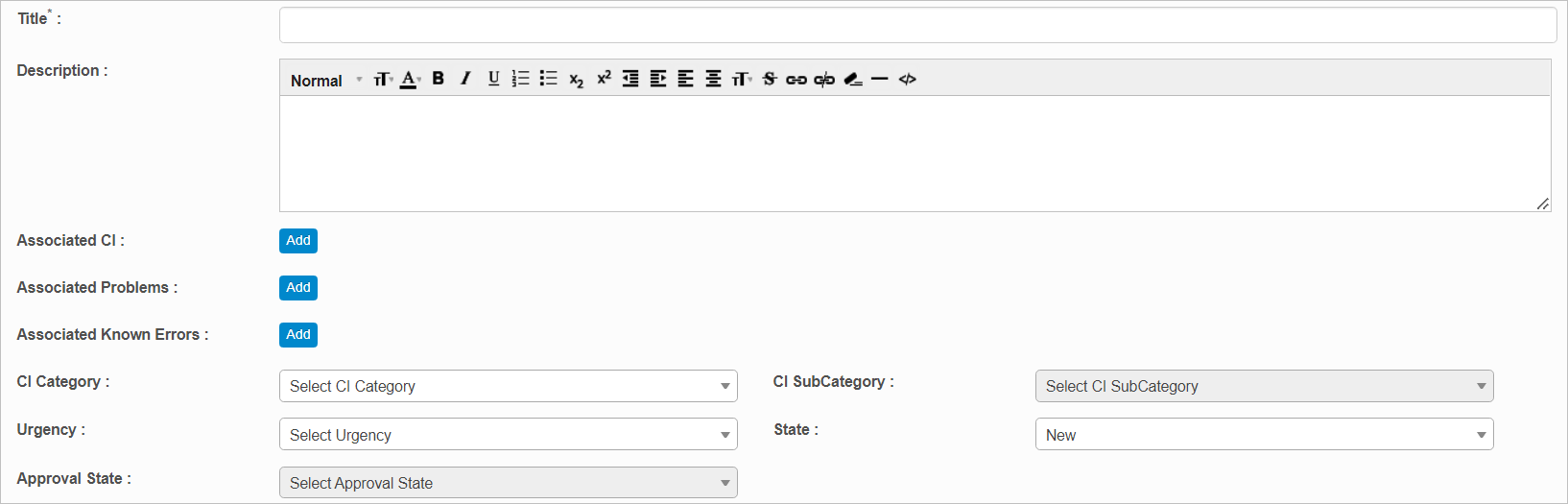
| 2. | Enter a Title and Description. |
| 3. | In the following fields, click |
| 4. | In the following fields, click the drop-down list and select the applicable choice: |
| 5. | When all selections/entries are made, click Add. |
Time Tracking
Use this function to add a record/task or generate a time spent report.
While viewing the Details window, select Time Tracking. The Time Tracking window displays.
Add Record or Tasks
| 1. | To add a new item, click Add. The Add Time Tracking dialog box displays. |
| 2. | Select either Record or Tasks. |
| 3. | Enter the Date and Time spent. |
| 4. | Enter a Description. |
| 5. | When all selections/entries are made, click Add. |
Time Spent Report
To generate a report for the time spent on this change, click Time Spent Report. A new window opens and displays the applicable time spent, sorted by User.
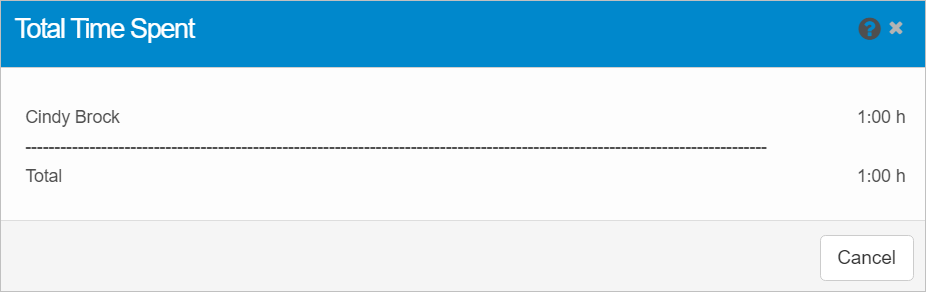
| Not all functions include an option to edit record line items shown in the main window. |
| 1. | Navigate to the window containing the record to edit. |
| 2. | Click the line containing the record. The applicable window or dialog box displays. |
| 3. | Make the necessary modifications. |
| 4. | Click Save or Add, as applicable. |
When editing an existing item, other options may be available, such as adding Tasks, Comments, and Attachments and viewing History.
| The options change based upon the function; therefore, not every option may be shown. |
| Deleting is a permanent action and cannot be undone. Deleting may affect other functionality and information in the application such as data in configured reports, fields in windows, selectable options, etc. Therefore, be sure to understand the potential effects before making a deletion. |
| 1. | Click the line that contains the item to delete. |
| 2. | From the Select Actions drop-down list, choose Delete. If a confirmation message is displayed, take the appropriate action (for example, click OK or Continue). |
Related Topics
Other Functions and Page Elements