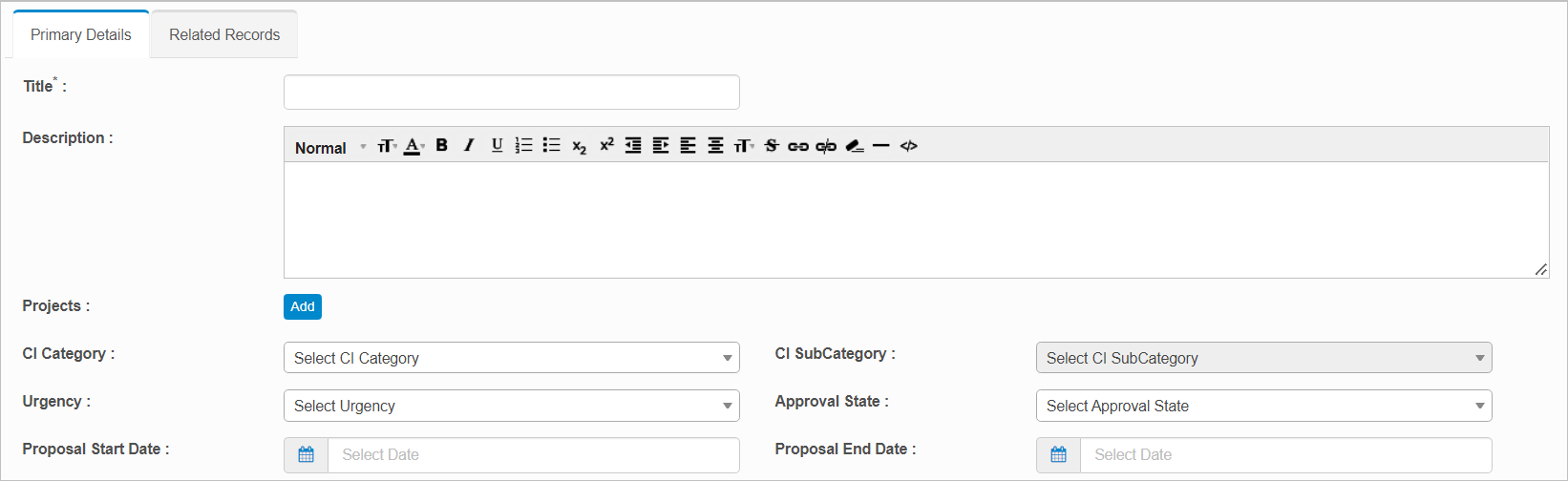Change Proposals
Use this function to describe a proposed major change, like introducing a new service, or a substantial change to an existing service. The purpose of a Change Proposal is to communicate a proposed major change and assess its risk, impact, and feasibility before design activities begin. Change Proposals are typically created in Service Portfolio Management.
In the navigation pane, select ITSM > Service Portfolio > Change Proposal.


 New Change Proposal
New Change Proposal
From the Select Actions drop-down list, choose New Change Proposal. The New Change Proposal window displays.
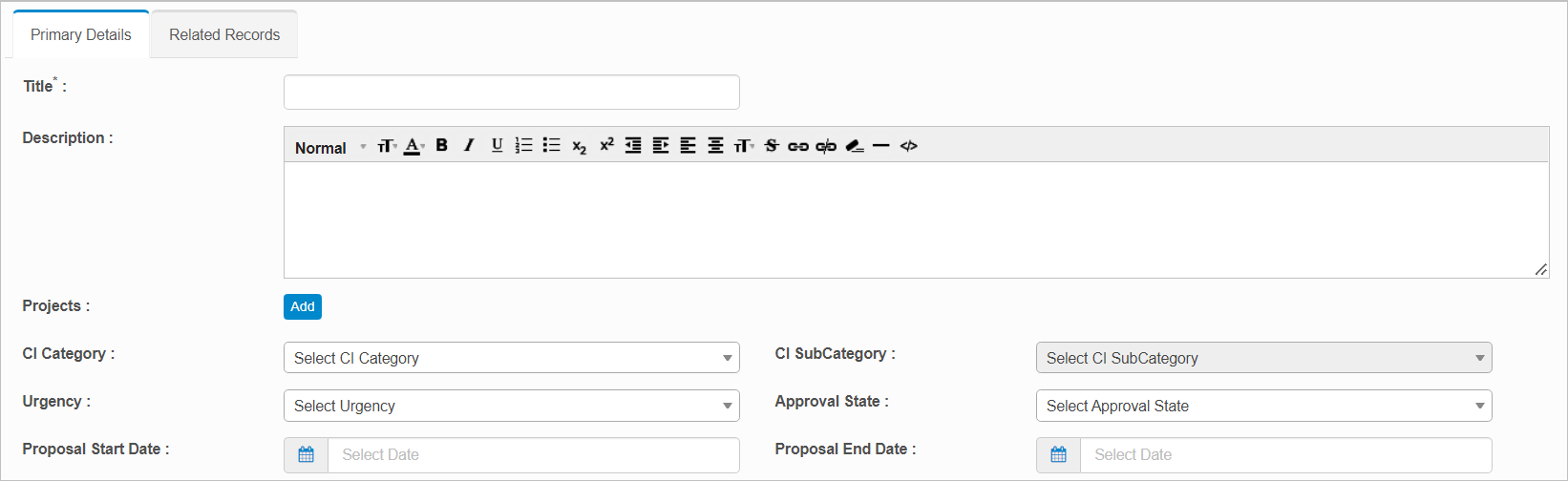
Primary Details
|
1.
|
Enter a Title and Description. |
|
2.
|
In the Projects field, click Add and add the required projects. |
|
3.
|
Select values for the following parameters: |
CI Category
CI Sub Category
Urgency
Approval State
|
4.
|
Click Proposal Start Date and Proposal End Date and schedule the dates accordingly. |
|
5.
|
If additional information is available, enter the details in the following fields: |
Approval Notes
Analysis
Design
Risk Assessment
Requirement Document
Business Case
|
6.
|
When all selections/entries are made, click Add. |
Related Records
Associates records for relevant items such as problems, changes, incidents, and so forth.
Click the plus + sign and search for and select the applicable records.
 Edit Change Proposal
Edit Change Proposal
| |
Not all functions include an option to edit record line items shown in the main window. |
|
1.
|
Navigate to the window containing the record to edit. |
|
2.
|
Click the line containing the record. The applicable window or dialog box displays. |
|
3.
|
Make the necessary modifications. |
|
4.
|
Click Save or Add, as applicable. |
When editing an existing item, other options may be available, such as adding , , and and viewing .
| |
The options change based upon the function; therefore, not every option may be shown. |
 Delete Change Proposal
Delete Change Proposal
| |
Deleting is a permanent action and cannot be undone. Deleting may affect other functionality and information in the application such as data in configured reports, fields in windows, selectable options, etc. Therefore, be sure to understand the potential effects before making a deletion. |
|
1.
|
Click the line that contains the item to delete. |
|
2.
|
From the Select Actions drop-down list, choose Delete. If a confirmation message is displayed, take the appropriate action (for example, click OK or Continue). |
Related Topics
Other Functions and Page Elements