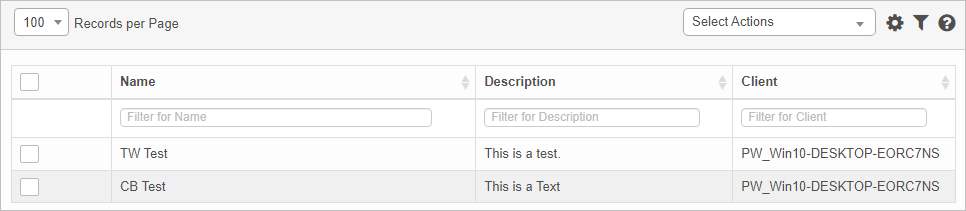Discovery Monitoring Profile
Use this function to monitor machines based on certain defined properties, which are set as Trigger Conditions at a given frequency. If a condition matches, it creates an ITSM record with pre-defined values based on Action Details.
Workflow Example
AND the
Action Details Target Module is
Incident,
then an incident will be created in the application...
THEN
Notifications will be sent to the configured users, roles, groups, or departments.

 New Monitoring Profile
New Monitoring Profile
To add a monitoring profile, do the following:
|
1.
|
In the main window, click Admin > Discovery > Discovery Monitoring Profile. The Discovery Monitoring Profile window displays.
|
|
2.
|
From the Select Actions drop-down list, choose an action: New, or . |
|
3.
|
Refer to the following: |
|
4.
|
When all selections/entries are made, click Add. |
 Edit Monitoring Profile
Edit Monitoring Profile
| |
Not all functions include an option to edit record line items shown in the main window. |
|
1.
|
Navigate to the window containing the record to edit. |
|
2.
|
Click the line containing the record. The applicable window or dialog box displays. |
|
3.
|
Make the necessary modifications. |
|
4.
|
Click Save or Add, as applicable. |
 Delete Monitoring Profile
Delete Monitoring Profile
| |
Deleting is a permanent action and cannot be undone. Deleting may affect other functionality and information in the application such as data in configured reports, fields in windows, selectable options, etc. Therefore, be sure to understand the potential effects before making a deletion. |
|
1.
|
Click the line that contains the item to delete. |
|
2.
|
From the Select Actions drop-down list, choose Delete. If a confirmation message is displayed, take the appropriate action (for example, click OK or Continue). |
Other Functions and Page Elements