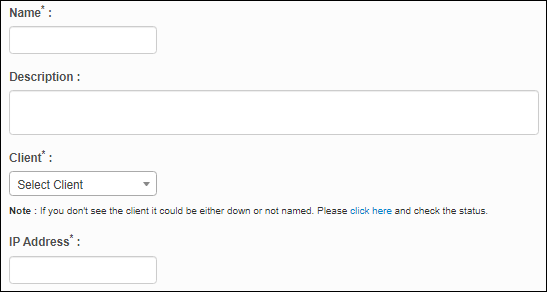Monitoring Profile: Details
Use this function to add details for a monitoring profile.
|
1.
|
On the main window, select Admin > Discovery > Discovery Monitoring Profile. The Discovery Monitoring Profile window displays.
|
|
2.
|
Select an existing record. A new window displays with the Details tab displayed, by default. |
|
3.
|
In the Name field, enter a name for this profile. |
|
4.
|
In the Description field, enter information to identify this profile. |
|
5.
|
In the Client field, click the drop-down list and select the applicable client. |
If the applicable client is not shown, click the link to check the client's status.
|
6.
|
In the IP Address field, enter the IP Address for the client. The IP range can be a single IP, multiple IPs (separated by a space), CIDR Notation or IP with Range. |
|
7.
|
When all selections/entries are made, click Add. |
Related Topics