Tasks
Use this function to view tasks that have been created when working with activities.
In the main window, select ITSM > Release Management > Tasks.


New tasks cannot be created in this window. They must be added through the Activities function.
| 1. | In the main Activities window, do either of the following: |
Select a line containing an existing activity.
From the Select Actions drop-down list, choose New Release Activity.
| 2. | Under Release Tasks, click the plus + sign. The Release Tasks dialog box displays. |
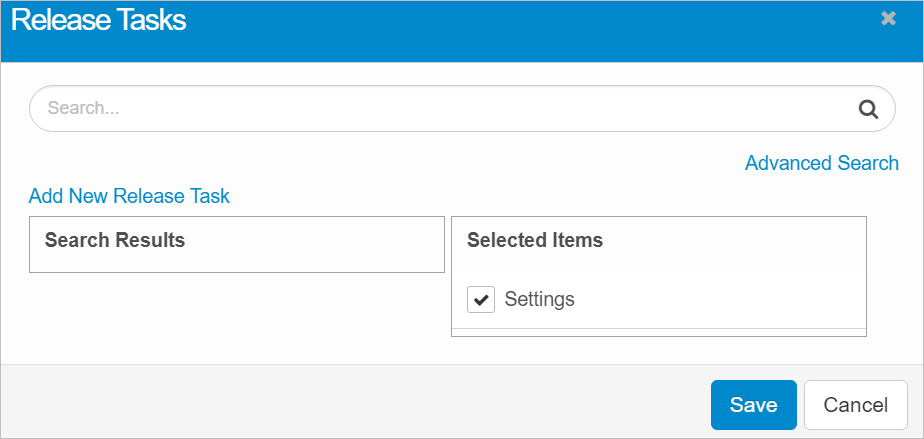
| 3. | Click Add New Release Task. The New Release Task window displays. |
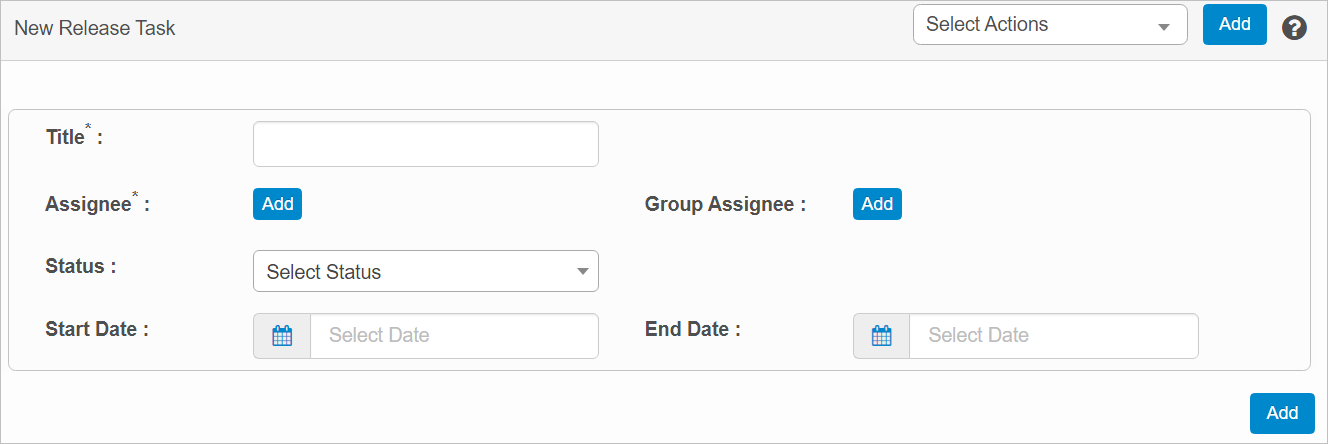
| 4. | Enter the task information. |
| 5. | Click Add. This task now displays in the Tasks main window. |
| Not all functions include an option to edit record line items shown in the main window. |
| 1. | Navigate to the window containing the record to edit. |
| 2. | Click the line containing the record. The applicable window or dialog box displays. |
| 3. | Make the necessary modifications. |
| 4. | Click Save or Add, as applicable. |
When editing an existing item, other options may be available, such as adding Tasks, Comments, and Attachments and viewing History.
| The options change based upon the function; therefore, not every option may be shown. |
| Deleting is a permanent action and cannot be undone. Deleting may affect other functionality and information in the application such as data in configured reports, fields in windows, selectable options, etc. Therefore, be sure to understand the potential effects before making a deletion. |
| 1. | Click the line that contains the item to delete. |
| 2. | From the Select Actions drop-down list, choose Delete. If a confirmation message is displayed, take the appropriate action (for example, click OK or Continue). |
Related Topics
Other Functions and Page Elements