Phases
Use this function to set a distinct period or stage in a process.
In the main window, select ITSM > Release Management > Phases.


| 1. | From the Select Actions drop-down list, choose New Release Phase. |
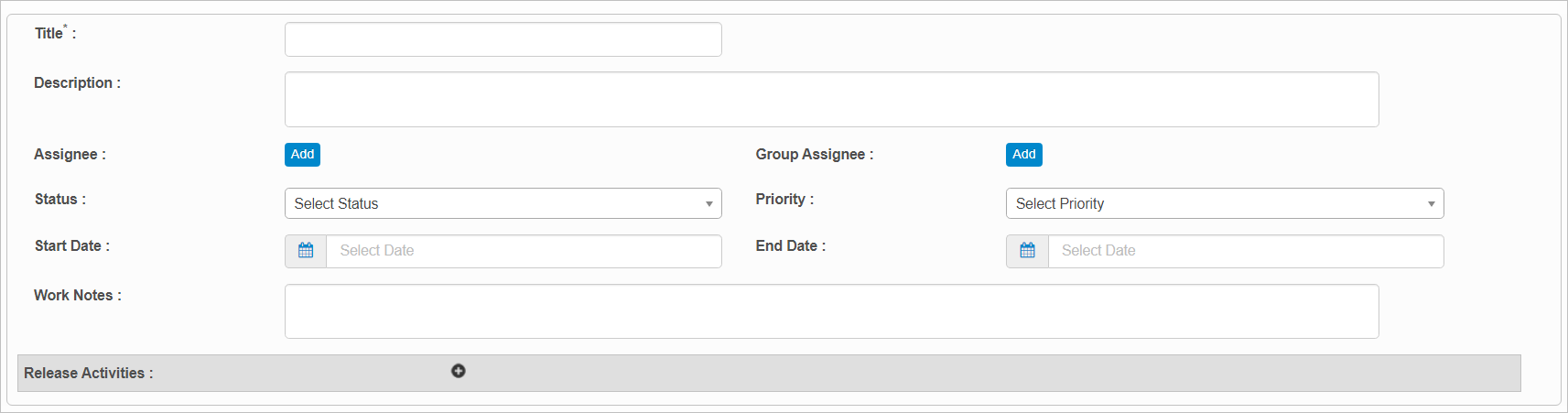
| 2. | Complete the fields, referring to the information below. |
Title. Enter the name for the for the phase.
Description. Enter the details for this phase.
Assignee/Group Assignee. click Add, then search for and select the applicable user.
Status. Select a status for this phase.
Priority. Select a priority for this phase.
Start/End Dates. Enter the start and end dates of this phase.
Work Notes. Enter any notes associated with this phase.
Release Activities. Select and add relevant release activities for this phase. If the applicable activity cannot be located, click Add New Release Activity and enter the necessary information.
| 3. | When all selections/entries are made, click Add. |
| Not all functions include an option to edit record line items shown in the main window. |
| 1. | Navigate to the window containing the record to edit. |
| 2. | Click the line containing the record. The applicable window or dialog box displays. |
| 3. | Make the necessary modifications. |
| 4. | Click Save or Add, as applicable. |
When editing an existing item, other options may be available, such as adding Tasks, Comments, and Attachments and viewing History.
| The options change based upon the function; therefore, not every option may be shown. |
| Deleting is a permanent action and cannot be undone. Deleting may affect other functionality and information in the application such as data in configured reports, fields in windows, selectable options, etc. Therefore, be sure to understand the potential effects before making a deletion. |
| 1. | Click the line that contains the item to delete. |
| 2. | From the Select Actions drop-down list, choose Delete. If a confirmation message is displayed, take the appropriate action (for example, click OK or Continue). |
Related Topics
Other Functions and Page Elements