Releases
Use this function to plan, schedule, and control the build, in addition to testing and deploying Releases.
In the main window, select ITSM > Release Management > Releases.
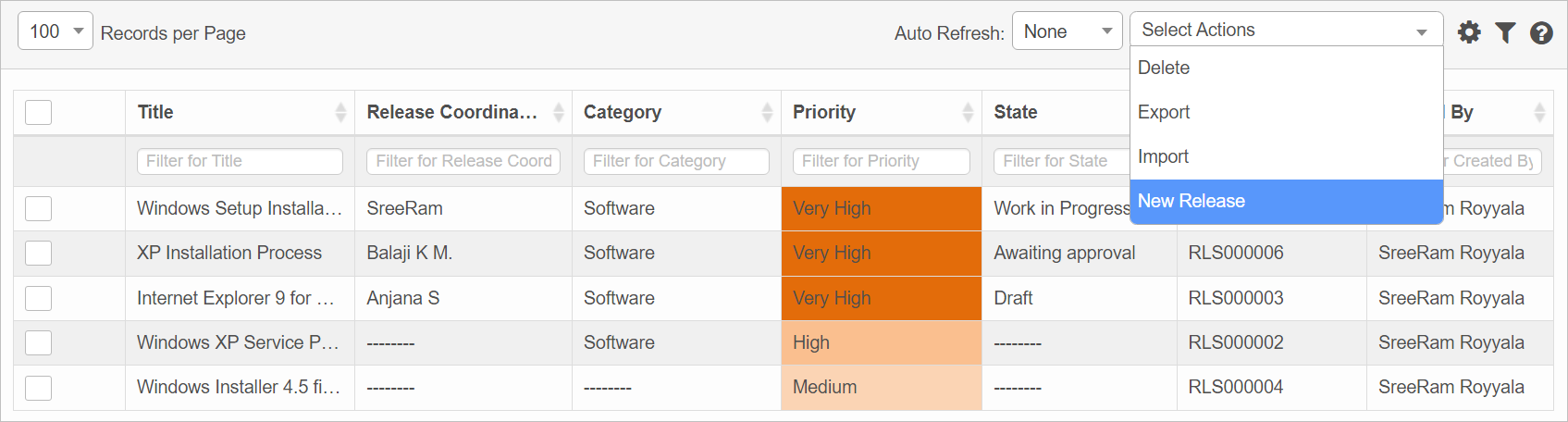

| 1. | From the Select Actions drop-down list, choose New Release. |
| 2. | Complete the fields, referring to the information below. |
|
The sections and fields shown may differ from those displayed onscreen as they can change from function to function. For example, the Record Details for Problem Management may be different than those for Change Management. For quick reference, all the field descriptions are provided. Configuration of the fields, such as adding, deleting and modifying field properties, is done through the function's related Admin model. |
| 3. | When all selections/entries are made, click Add. |
Release Fields
| Section | Fields |
|---|---|
| Primary Details | Enter a Title for this release. |
| Reporter Details | |
|
Record Details |
Click the drop-down list and select the applicable choice for the following fields:
Category
Sub Category
Impact Level
Urgency
Priority
Risk
Type
State
Approval State
Click Add, then search for select the applicable user for the following:
Assignee
Group Assignee
Associated CIs
Description. Enter a description for this release.
Custom Timescale. The Priority based timescale is used. This field cannot be edited.
Related Changes. Click Add, then search for select the applicable changes.
Planned Start/Planned End. Select or enter the date/time when the release starts and ends.
Associated Records. Displays a list of all related records. This field cannot be edited.
|
Time Tracking
Use this function to add a record/task or generate a time spent report.
While viewing the Details window, select Time Tracking. The Time Tracking window displays.
Add Record or Tasks
| 1. | To add a new time tracking item, click Add. The Add Time Tracking dialog box displays. |
| 2. | Select either Record or Tasks. |
| 3. | Enter the Date and Time spent. |
| 4. | Enter a Description. |
| 5. | When all selections/entries are made, click Add. |
Time Spent Report
To generate a report for the time spent on this change, click
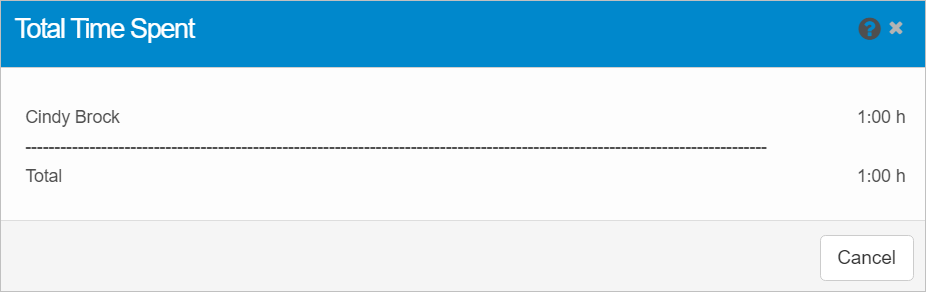
Related Records
Displays records related to this release such as problems, incidents, requests and so forth.
Notes
Includes notes such as Diagnosis and Test Plan.
Resolution Information
Provides details as to when the release was resolved by whom, along with any Resolution Notes. Information can be entered only if the corresponding Release is resolved.
Closure Information
Provides details as to when the release was closed and by whom. Select the Closure Code and enter any relevant Closure Notes. Information can be entered only if the corresponding Release is closed.
| Not all functions include an option to edit record line items shown in the main window. |
| 1. | Navigate to the window containing the record to edit. |
| 2. | Click the line containing the record. The applicable window or dialog box displays. |
| 3. | Make the necessary modifications. |
| 4. | Click Save or Add, as applicable. |
When editing an existing item, Comments, and Attachments can be added, and History viewed.
| Deleting is a permanent action and cannot be undone. Deleting may affect other functionality and information in the application such as data in configured reports, fields in windows, selectable options, etc. Therefore, be sure to understand the potential effects before making a deletion. |
| 1. | Click the line that contains the item to delete. |
| 2. | From the Select Actions drop-down list, choose Delete. If a confirmation message is displayed, take the appropriate action (for example, click OK or Continue). |
Related Topics
Other Functions and Page Elements