Knowledge Base Submission
Use this function to enter information related to resolve/troubleshoot commonly occurring technical issues. This information will be recorded as a Knowledge and enables other users to resolve the issue instantly.
In the navigation pane, select ITSM > Knowledge Management > Knowledge Base Submission.


| 1. | From the Select Actions drop-down list, choose New Knowledge Base. The New Knowledge Base Submission window displays. |
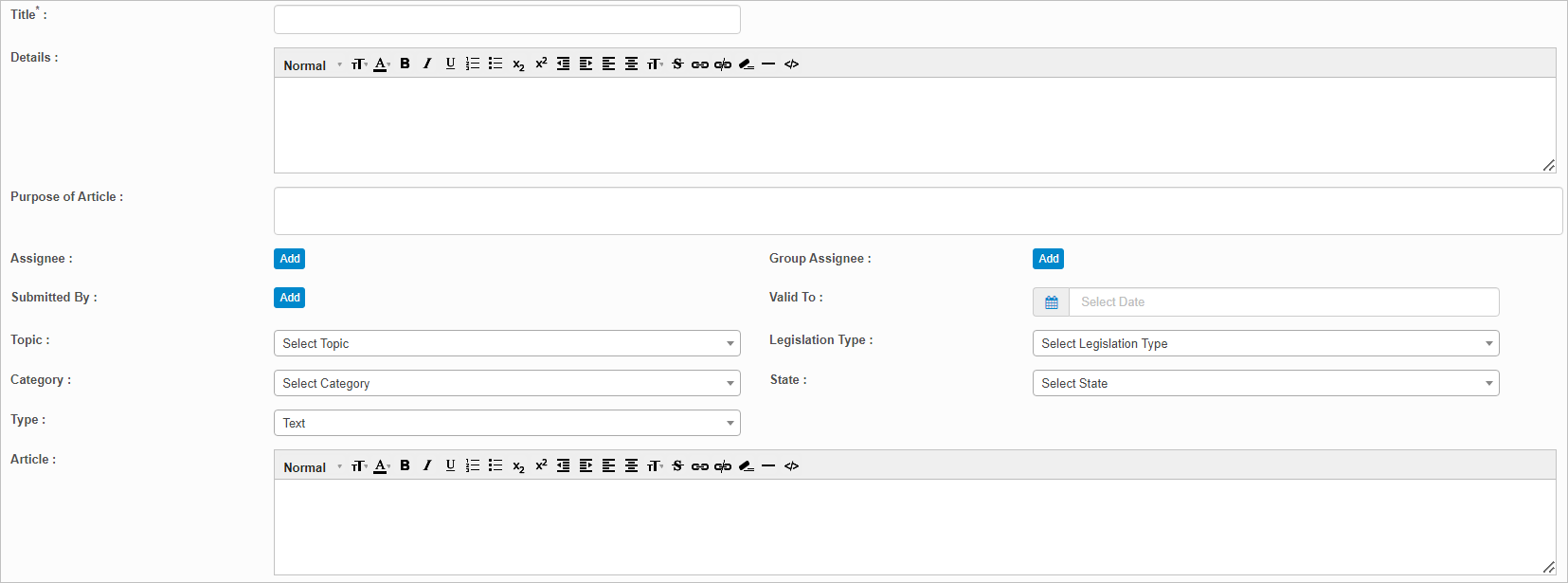
| 2. | Enter a Title, Description, and the Purpose of Article. |
| 3. | To specify an Assignee, Group Assignee and Submitted By user, click Add then searching for and selecting the applicable user. |
| 4. | In the Valid to field, select the date on which the article expires. |
| 5. | In the following fields, click the drop-down list arrow and select the applicable choice: |
Topic
Legislation Type
Category
State
| 6. | In the Type field, click the drop-down list and select either Text, Link or Attachment. |
For Text, enter free-from text in the field. This is the default.
For Link, enter the link for the article.
For Attachment, click the Upload button and attach the relevant document.
| 7. | When all selections/entries are made, click Add. |
| Not all functions include an option to edit record line items shown in the main window. |
| 1. | Navigate to the window containing the record to edit. |
| 2. | Click the line containing the record. The applicable window or dialog box displays. |
| 3. | Make the necessary modifications. |
| 4. | Click Save or Add, as applicable. |
When editing an existing item, other options may be available, such as adding Tasks, Comments, and Attachments and viewing History.
| The options change based upon the function; therefore, not every option may be shown. |
| Deleting is a permanent action and cannot be undone. Deleting may affect other functionality and information in the application such as data in configured reports, fields in windows, selectable options, etc. Therefore, be sure to understand the potential effects before making a deletion. |
| 1. | Click the line that contains the item to delete. |
| 2. | From the Select Actions drop-down list, choose Delete. If a confirmation message is displayed, take the appropriate action (for example, click OK or Continue). |
Related Topics
Other Functions and Page Elements