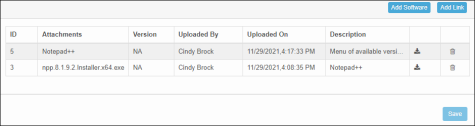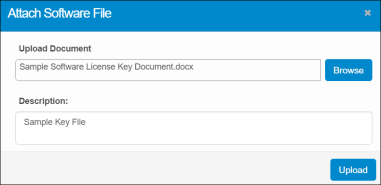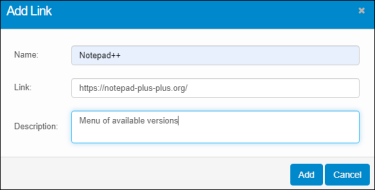CI: Details - DML (Digital Media Library)
Use this function to upload an executable (.exe) file for a software or add a link to the location where the software can be downloaded.
| |
Configuring a download link is useful when software is required for installation on many clients.
|
|
1.
|
In the navigation pane, select ITSM > Configuration Management > CMDB. The Configuration Items window displays. |
|
2.
|
Select a record in the list. A new window opens and the Details tab displays. |
|
4.
|
Perform any of the actions shown below. |
Add Software
|
1.
|
Click Add Software. The Attach Software File dialog box displays. |
|
2.
|
In the Upload Document field, click the Browse button and select the applicable file. |
|
3.
|
In the Description field, enter details to describe the software. |
|
4.
|
Click Upload. If the upload is successful, the software is shown on the DML tab. By default, an ID is assigned. |
Add Link
Only one link at a time can be configured.
| |
A version of the software must be configured before the link can be saved. Any changes to the version can be made under the Software License Key Details on the Details tab for the asset. |
|
1.
|
Click Add Link. The Add Link dialog box displays. |
|
2.
|
In the Name field, type the name of the software. |
|
3.
|
In the Link field, enter the path where the software is located and from where it can be downloaded. |
|
4.
|
In the Description field, enter details to describe the software. |
|
5.
|
Click Add. The software is shown on the DML tab. By default, an ID is assigned. |
Delete the Software
| |
Once you have updated a version of a specific software, the older version cannot be deleted. |
To delete a software, locate it in the list, and click the Delete icon.