Packages
|
This function is only available with certain asset types. Therefore, the relevant tab may not be displayed. |
Use this function to view the packages installed on a Unix server.
| 1. | In the main window, select ITSM > Configuration Management > CMDB. |
| 2. | Search for and select the applicable asset record. |
| 3. | When the asset record window displays, click the Components tab. |
| 4. | Click Packages. |
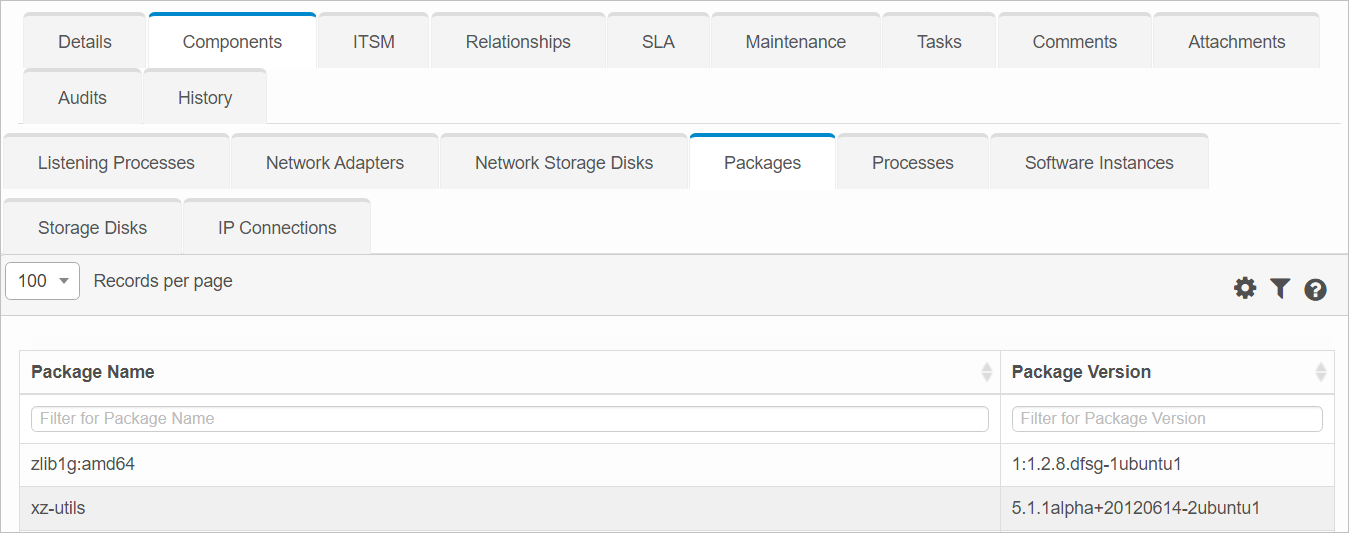
| 5. | To view the Component Details, click a line item. The information shown is view only. |
| 6. | If applicable, click Mark as Major Software to identify this as a major software. |
| 7. | In the New Major Software window, complete the fields, referring the table below. |
| 8. | When all selections/entries are made, click Add. |
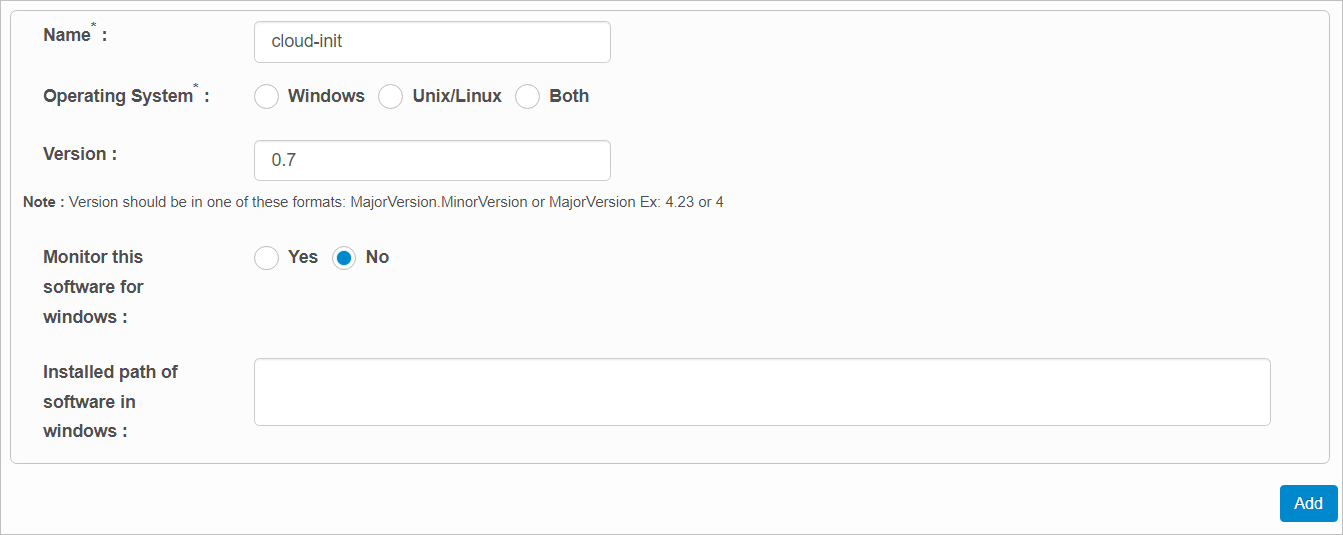
New Major Software Fields
| Field | Description and Action |
|---|---|
| Name | Name to identify the software. |
| Operating System | Select Windows, Unix/Linux or Both. Based on this selection, the fields will vary. |
| Version | Version of the software (such as 10 for Windows 10). |
| Major Software Name for Windows | Name of the software. This must match the name Windows has associated with the software. |
|
Config File for Windows |
The configuration for Windows. |
|
Search Directory Windows |
Location of the software path. |
|
Monitor this software for Windows |
When agent installed, agent knows the software has to be tracked for usage. |
|
Installed Path of Software in Windows |
Location where the software is installed. This must be a valid path. |
|
Major Software Name for Unix/Linux |
Name of the software. This must match the name either Unix/Linux has associated with the software. |
|
Config File Unix/Linux |
Identifies the configuration for Unix/Linux. |
|
Search Directory Unix/Linux |
Location of the software path. |
Other Functions and Page Elements