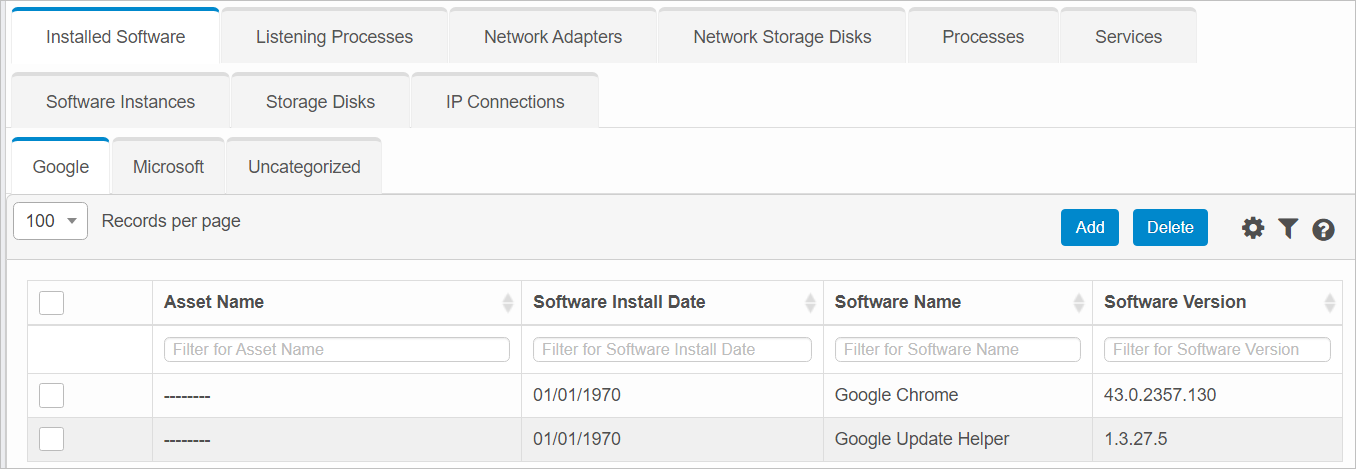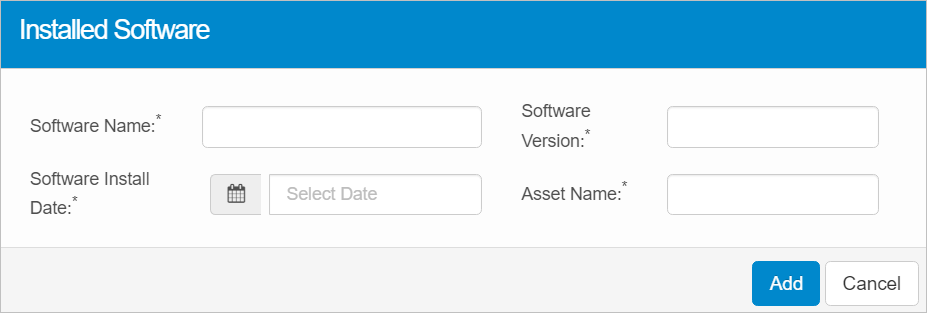Installed Software
| |
This function is only available with certain asset types. Therefore, the relevant tab may not be displayed.
|
Use this function to add and manage the software installed on a host.
Components are categorized based on publishers. When the Discovery application detects more than one application from the same publisher on a host, they are grouped under Installed Software. A single instance of a publisher is grouped as Uncategorized.


 Add Installed Software
Add Installed Software
|
1.
|
In the main window, select ITSM > Configuration Management > CMDB. |
|
2.
|
Search for and select the applicable asset record. |
|
3.
|
When the asset record window displays, click the Components tab. |
|
4.
|
Click the Installed Software tab. |
Software Details
|
1.
|
Click the tab for an available software, then click Add. The Installed Software dialog box displays. |
|
2.
|
Enter the Software Name, Software Version, and Asset Name. |
|
3.
|
Select the Software Install Date. |
|
4.
|
When all selections/entries are made, click Add. |
 Edit Installed Software
Edit Installed Software
|
1.
|
In the selected record configuration window, click Components. |
|
2.
|
In the secondary group of tabs, click Installed Software. |
|
3.
|
From the list of records, select the applicable software to edit. |
|
4.
|
Make the applicable edits on the appropriate tab. |
 Delete Installed Software
Delete Installed Software
| |
Deleting is a permanent action and cannot be undone. Deleting may affect other functionality and information in the application such as data in configured reports, fields in windows, selectable options, etc. Therefore, be sure to understand the potential effects before making a deletion. |
While viewing the list of existing records, select a record(s) to delete, and click the Delete button.
Related Topics
About Configuration Item Components
Other Functions and Page Elements