Azure VMSS Instances
|
This function is only available with certain asset types. Therefore, the relevant tab may not be displayed. |
| 1. | In the main window, select ITSM > Configuration Management > CMDB. |
| 2. | Search for and select the applicable asset record. |
| 3. | When the asset record window displays, click the Components tab. |
| 4. | Click Azure VMSS Instances. |
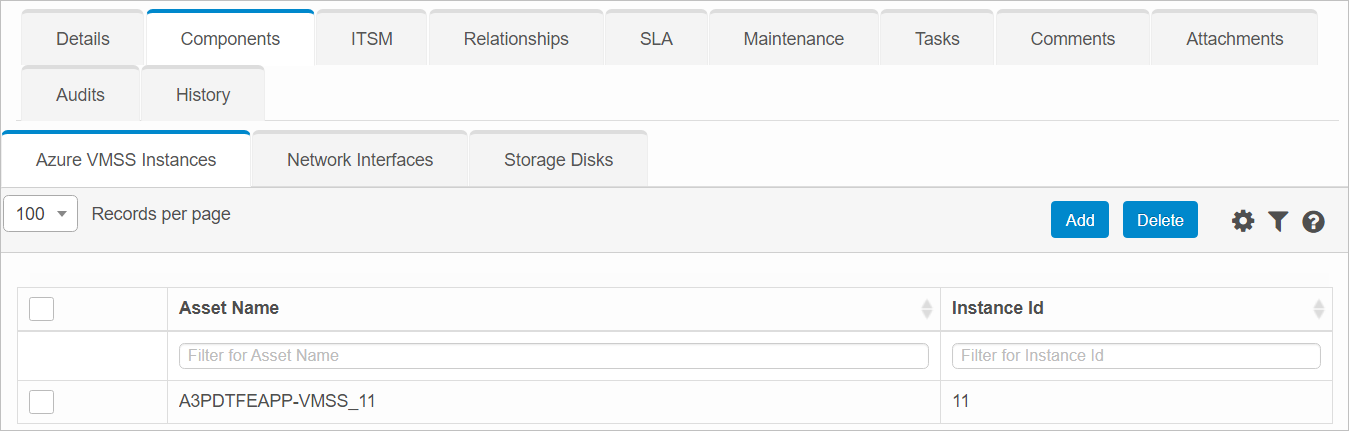

| 1. | Click Add. The Azure VMSS Instance dialog box displays. |
| 2. | Enter the Asset Name and Instance ID. |
| 3. | When both entries are made, click Add. |
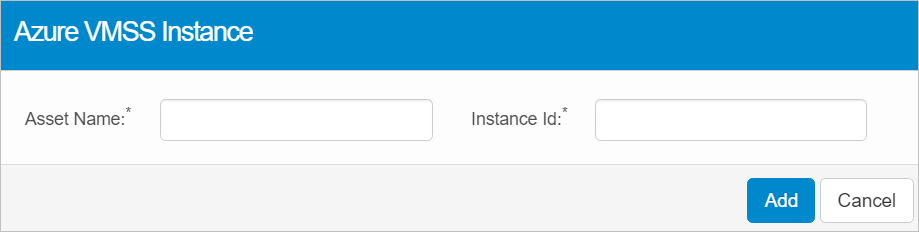
| 1. | Open the applicable blueprint. |
| 2. | Navigate to the Components tab. |
| 3. | Click a sub-component tab. |
| 4. | In the list, select the applicable record. |
| 5. | Do one of the following: |
Make the necessary modifications.
Add new details.
| 6. | When all selections/entries are made, click Add. |
| Deleting is a permanent action and cannot be undone. Deleting may affect other functionality and information in the application such as data in configured reports, fields in windows, selectable options, etc. Therefore, be sure to understand the potential effects before making a deletion. |
While viewing the list of existing records, select a record(s) to delete, and click the Delete button.
Other Functions and Page Elements