Audits
Use this feature to analyze the product or its process to assess compliance with defined specifications or standards of the deliverable.
In the navigation pane, select ITSM > Configuration Management > Audits. The Audits window displays.
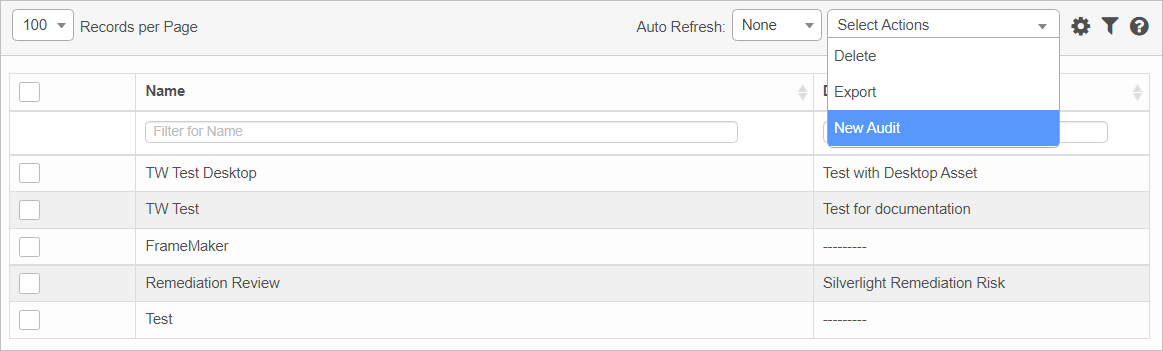

| 1. | From the Select Actions drop-down list, choose New Audit. |
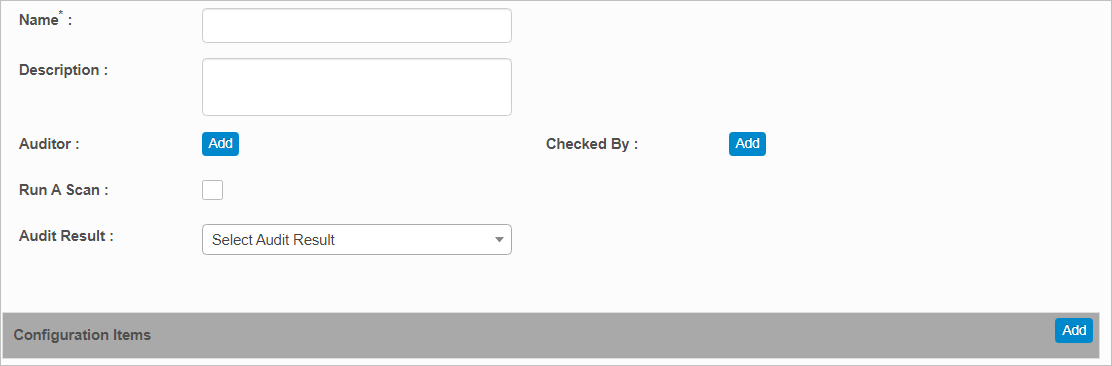
| 2. | Complete the fields, referring to the information below. |
Name, Enter a for this audit process.
Description. Enter information that details this audit process.
Auditor. Click Add, then search for and select the applicable user(s).
Checked By. Click Add, then search for and select the applicable user(s).
Run a Scan. Select this option to trigger a validation type probe scan on a device. Based on the result of the scan, the audit is marked as passed or failed.
Audit Result. Click the drop-down list and select the applicable result, such as Pass, Fail or In Progress.
Configuration Items. Click Add, then search for and select the applicable configuration items for this audit process.
| 3. | When all selections/entries are made, click Add. |
| Not all functions include an option to edit record line items shown in the main window. |
| 1. | Navigate to the window containing the record to edit. |
| 2. | Click the line containing the record. The applicable window or dialog box displays. |
| 3. | Make the necessary modifications. |
| 4. | Click Save or Add, as applicable. |
When editing an existing item, other options may be available, such as adding Tasks, Comments, and Attachments and viewing History.
| The options change based upon the function; therefore, not every option may be shown. |
| Deleting is a permanent action and cannot be undone. Deleting may affect other functionality and information in the application such as data in configured reports, fields in windows, selectable options, etc. Therefore, be sure to understand the potential effects before making a deletion. |
| 1. | Click the line that contains the item to delete. |
| 2. | From the Select Actions drop-down list, choose Delete. If a confirmation message is displayed, take the appropriate action (for example, click OK or Continue). |
Other Functions and Page Elements