User Roles
Use this function to create roles to which you can assign users.
| Role Access permissions must be set before adding a user role. |
In the main window, click Admin > Users > User Roles. The User Roles window displays.
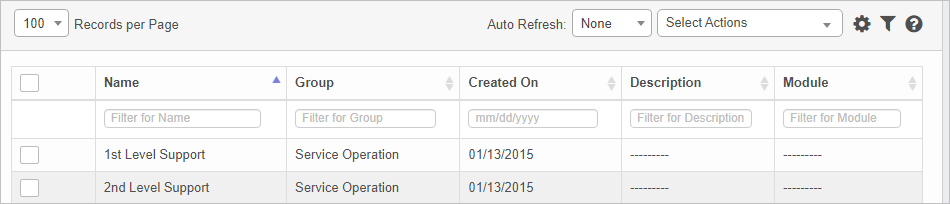

| 1. | From the Select Actions drop-down list, choose New Role. |
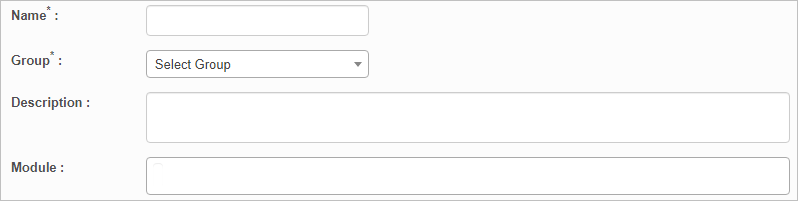
| 2. | Enter a Name and Description. |
| 3. | Click the drop-down list and select the Group to which the role is associated. |
| 4. | Click in the Module field and select a module in the list. Multiple modules can be selected |
| 5. | When all selections/entries are made, click Add. |
| Not all functions include an option to edit record line items shown in the main window. |
| 1. | Navigate to the window containing the record to edit. |
| 2. | Click the line containing the record. The applicable window or dialog box displays. |
| 3. | Make the necessary modifications. |
| 4. | Click Save or Add, as applicable. |
When editing an existing item, other options may be available, such as adding Tasks, Comments, and Attachments and viewing History.
| The options change based upon the function; therefore, not every option may be shown. |
To view users who are associated with the role, click the Users tab.
| Deleting is a permanent action and cannot be undone. Deleting may affect other functionality and information in the application such as data in configured reports, fields in windows, selectable options, etc. Therefore, be sure to understand the potential effects before making a deletion. |
To delete an existing user role:
| 1. | Click the checkbox for the applicable role. |
| 2. | From the Select Actions drop-down list, choose Delete. |
Other Functions and Page Elements