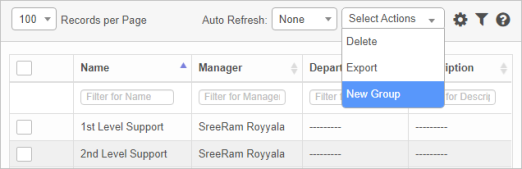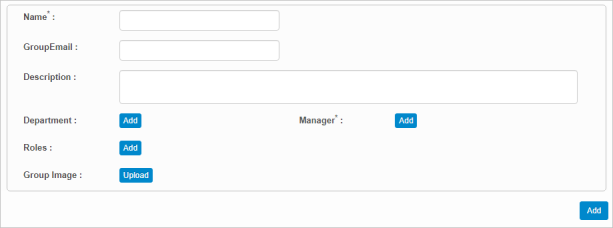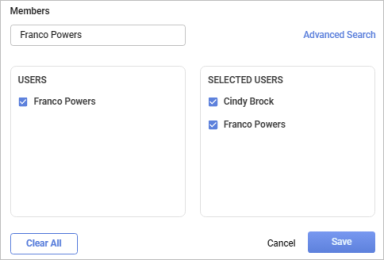User Groups
Use this function to configure groups among the existing application users by defining their precise roles.
The following information should be configured before creating a new user group:
Manager (required)
Department (optional, but recommended)
Role (optional, but recommended)
| |
Role Access permissions must be set before adding a user group. |
In the main window, click Admin > Users > User Groups. The User Groups window displays.
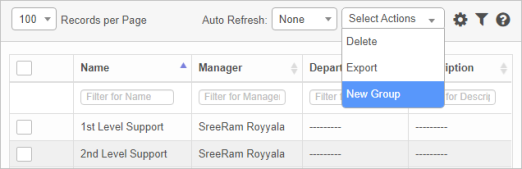

 New User Group
New User Group
|
1.
|
From the Select Actions drop-down list, choose New Group. The New User Group window displays. |
|
2.
|
Complete the Name, Group Email, and Description fields. |
|
3.
|
For the Department, Manager, and Role fields, click the Add button, then search for and make the applicable selections. |
| |
In order to add a User Group, the Manager must be a member of the Department being selected or an error message displays. |
|
4.
|
To add an image, click the Upload button and select the applicable image. |
|
5.
|
When all selections/entries are made, click Add. |
 Member Information for a Group
Member Information for a Group
Once a group has been added, one or more members are added to the group.
|
1.
|
Click on a group in the list. |
|
2.
|
In the Details window, click the Members tab. The Members window displays. |
|
3.
|
Search for and select the applicable member(s). |
|
4.
|
When all selections are made, click Save. |
 Edit User Group
Edit User Group
| |
Not all functions include an option to edit record line items shown in the main window. |
|
1.
|
Navigate to the window containing the record to edit. |
|
2.
|
Click the line containing the record. The applicable window or dialog box displays. |
|
3.
|
Make the necessary modifications. |
|
4.
|
Click Save or Add, as applicable. |
When editing an existing item, other options may be available, such as adding , , and and viewing .
| |
The options change based upon the function; therefore, not every option may be shown. |
 Delete User Group
Delete User Group
| |
Deleting is a permanent action and cannot be undone. Deleting may affect other functionality and information in the application such as data in configured reports, fields in windows, selectable options, etc. Therefore, be sure to understand the potential effects before making a deletion. |
To delete an existing user group:
|
1.
|
Click the checkbox for the applicable group. |
|
2.
|
From the Select Actions drop-down list, choose Delete. |
Other Functions and Page Elements