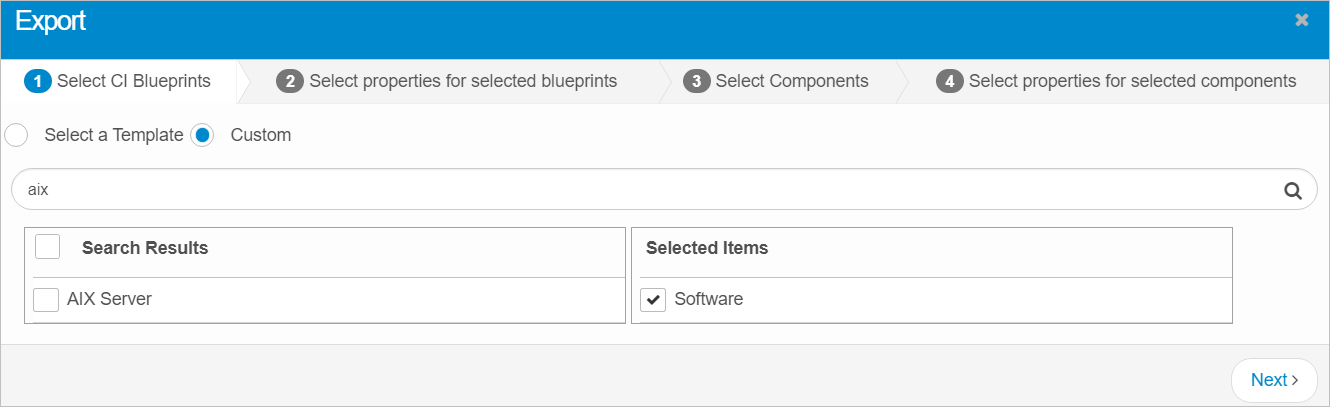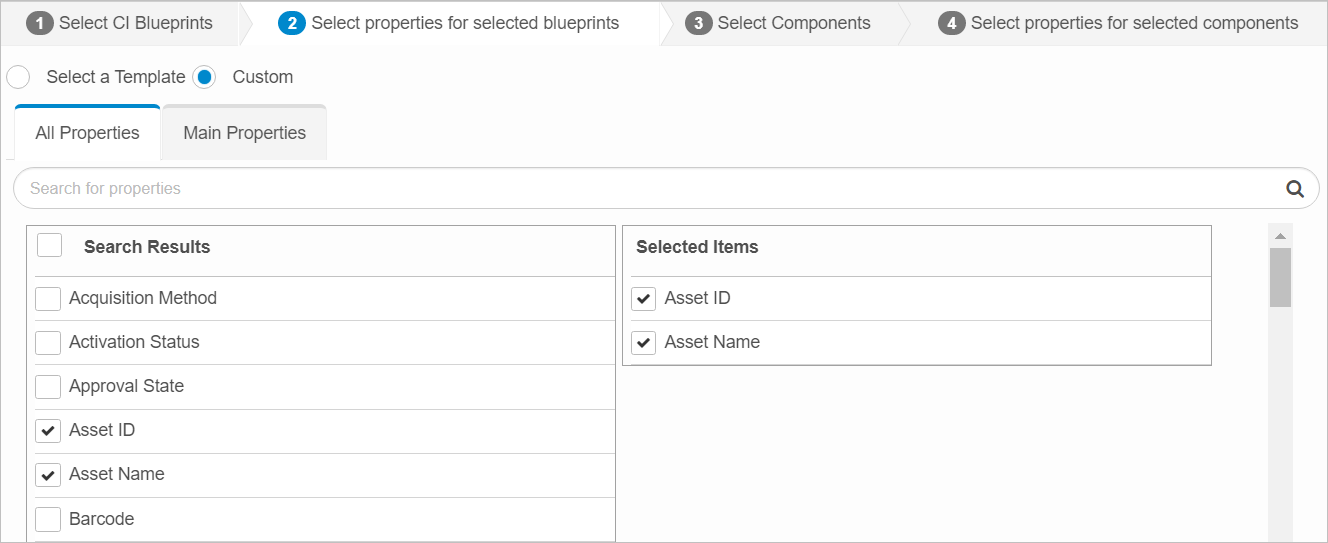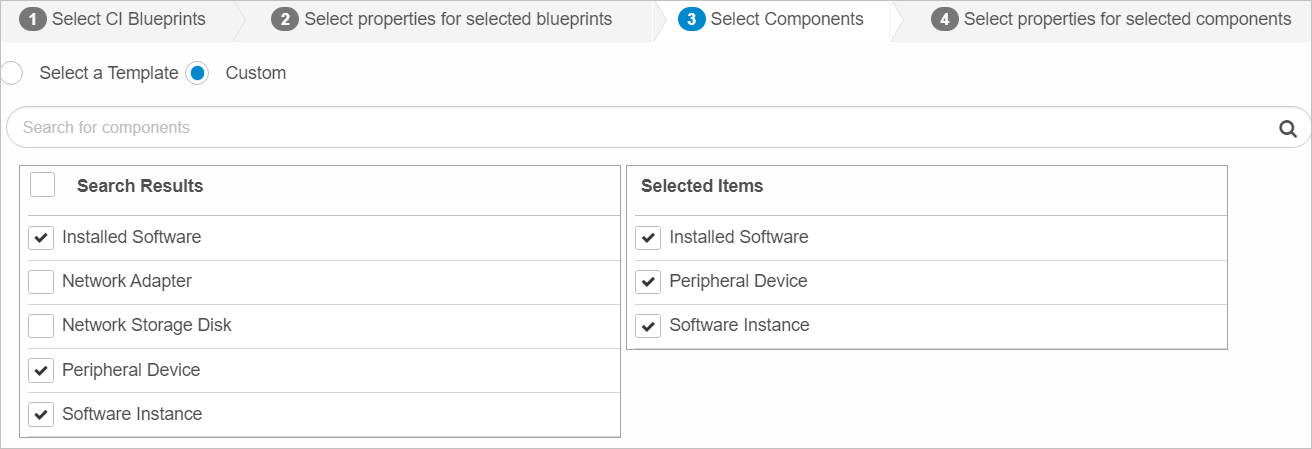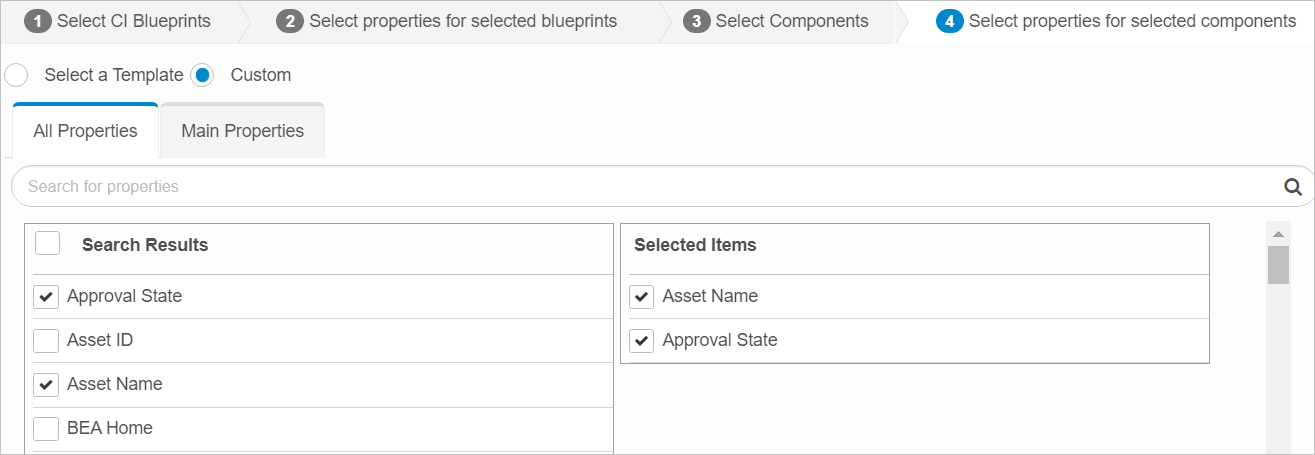From the Select Actions drop-down list, choose New CI Template. The Export dialog box displays. The Custom option is selected by default.
Selections are made in each of the presented tabs, such as CI Blueprints and their corresponding properties along with Components and their corresponding properties.
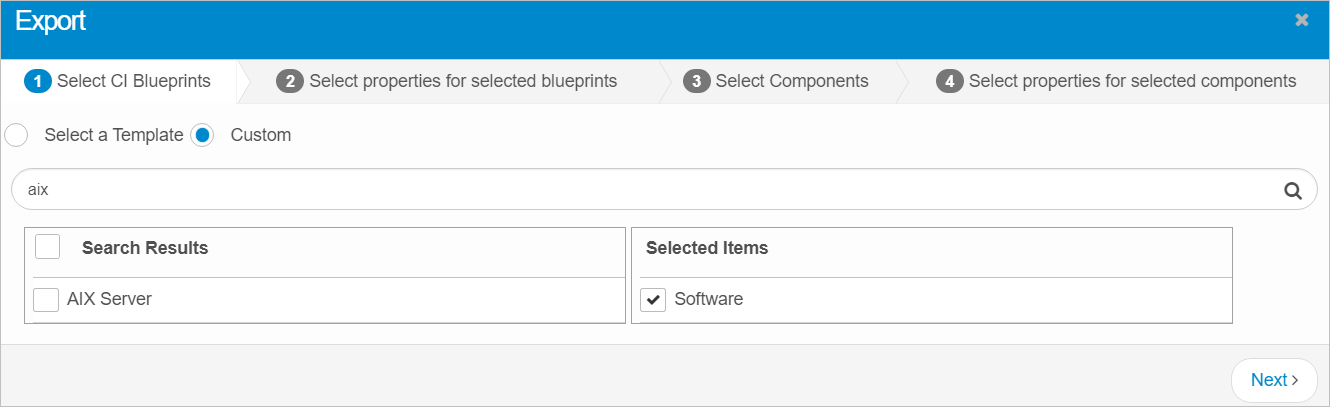
Custom Template
|
1.
|
In the Select CI Blueprints tab, select Custom (if not selected). |
|
2.
|
Search and select the applicable blueprints. |
|
3.
|
When all selections/entries are made, click Next. |
|
4.
|
In the Select properties or selected blueprints tab, search and select the applicable properties from the list of All or Main properties. |
|
5.
|
When all selections/entries are made, click Next. |
|
6.
|
On the Select Components tab, search and select the applicable components. |
|
7.
|
When all selections/entries are made, click Next. |
|
8.
|
In the Select properties for selected components tab, search and select the applicable properties from the list of All or Main properties. |
|
9.
|
When all selections/entries are made, click either Save as Template and Export or Export. |
If Save as Template and Export is selected, enter a Template Name in the Save as Template dialog box, and click Save. A confirmation displays indicating if the template was saved.
If Export is selected, a confirmation message displays, confirming the template will be exported to an Excel spreadsheet and email to the applicable Recipients. Click Continue.
The exported template displays in the list of available templates in the main window.
Select a Template
|
1.
|
In the Select CI Blueprints tab, choose Select a Template. |
|
2.
|
In the Export dialog box, click the drop-down list and select a template. |
|
3.
|
Click Export. A confirmation message displays, confirming the template will be exported to an Excel spreadsheet and email to the applicable Recipients. Click Continue. |