CMDB Properties
Use this function to configure CMBD Properties to associate with one or more blueprints.
In the main window, click Admin > SACM > CMDB Properties. The CMDB Properties window displays.
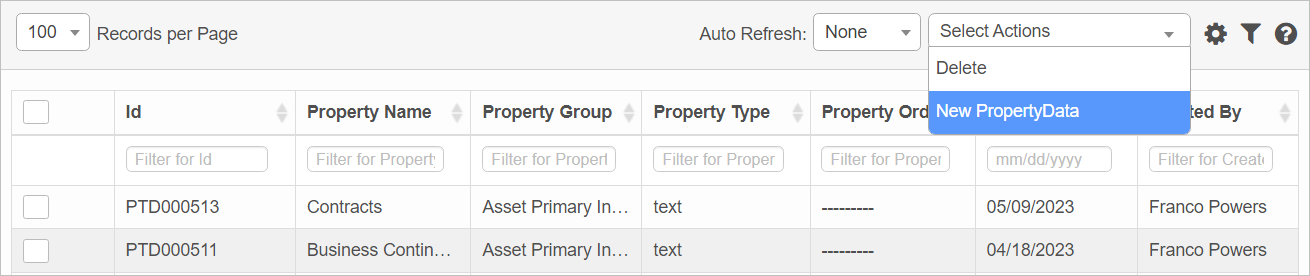

| 1. | From the Select Actions drop-down list, choose New Property Data. |

| 2. | Complete the fields, referring to the table below. |
| 3. | When all selections/entries are made, click Add. |
| Field | Description |
|---|---|
|
Property Name |
Name to assign to the field. |
|
Property Group |
Specifies the group in which the field should display. Click the drop-down list and select from the options given. |
|
Is Integrity |
Highlights the properties that should always be kept up-to-date based on which CI confidence/rank is calculated. |
|
Is Main |
Specifies that the property displays in the Main Properties area of the applicable windows. |
|
All Blueprints |
Specifics which blueprints apply to this property. |
|
Blueprints |
Search for and add a blueprint to associate with this property. |
|
Property Type |
Defines the type of property, such as string, integer, or data. |
|
Property Order |
Specifies in which order this property is displayed. |
|
Is Mandatory |
Indicates a field value is required. |
|
Is Private |
When marked as private, the property is only visible for certain users, groups, roles, or departments. |
| Not all functions include an option to edit record line items shown in the main window. |
| 1. | Navigate to the window containing the record to edit. |
| 2. | Click the line containing the record. The applicable window or dialog box displays. |
| 3. | Make the necessary modifications. |
| 4. | Click Save or Add, as applicable. |
When editing an existing item, other options may be available, such as adding Tasks, Comments, and Attachments and viewing History.
| The options change based upon the function; therefore, not every option may be shown. |
| Deleting is a permanent action and cannot be undone. Deleting may affect other functionality and information in the application such as data in configured reports, fields in windows, selectable options, etc. Therefore, be sure to understand the potential effects before making a deletion. |
| 1. | Click the line that contains the item to delete. |
| 2. | From the Select Actions drop-down list, choose Delete. If a confirmation message is displayed, take the appropriate action (for example, click OK or Continue). |
Other Functions and Page Elements