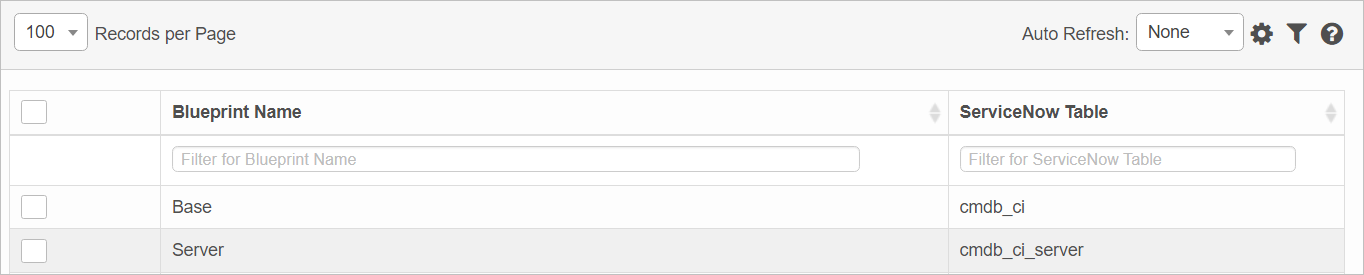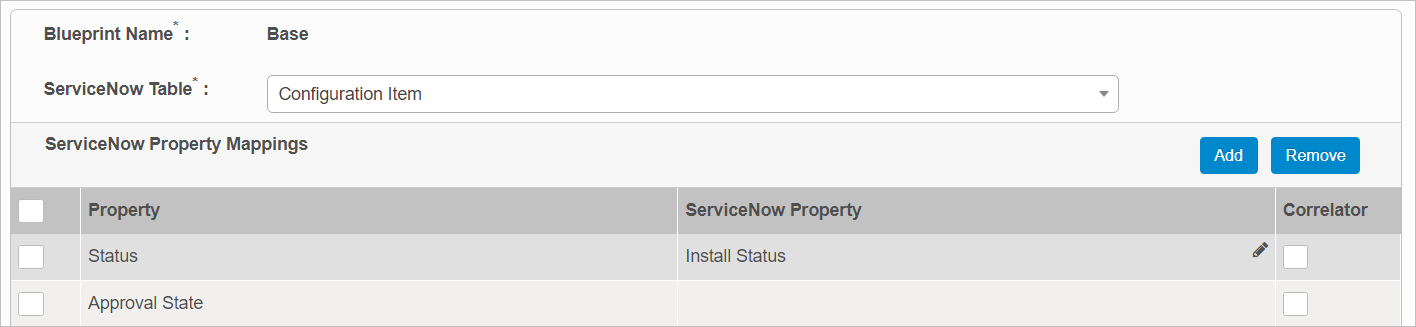ServiceNow Mappings
Use this function to view and add ServiceNow Property mapping information.
In the main window, click Admin > Integrations > ServiceNow Mappings. The Service Now Mapping window displays.
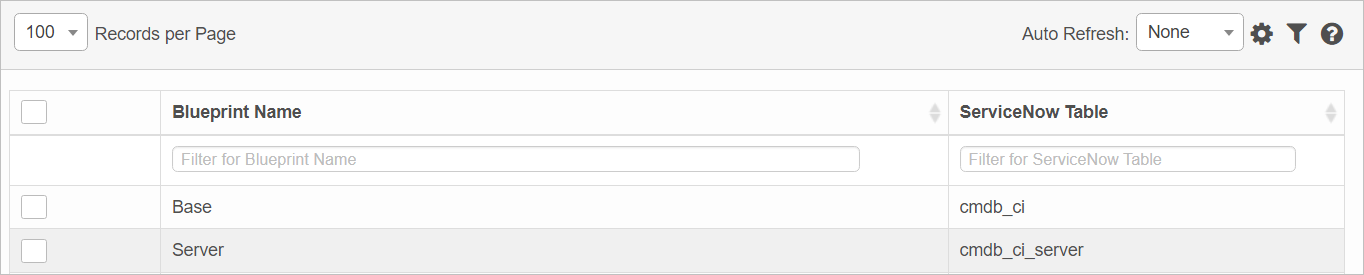

 New ServiceNow Mapping
New ServiceNow Mapping
|
1.
|
In the main window, select the applicable record. The mappings window displays, and contains a list of all current property mappings. |
|
2.
|
Click Add. A new line is added at the bottom of the list. |
|
3.
|
Click the drop-down list in both the Property and ServiceNow Property fields, selecting the relevant items to map. |
 Edit ServiceNow Mapping
Edit ServiceNow Mapping
|
1.
|
In the main window, select the applicable record. The mappings window displays, and contains a list of all current property mappings. |
|
2.
|
Hover over the line item containing the mapping to edit, and click the pencil icon. |
|
3.
|
Make the necessary changes in the ServiceNow Property field. |
|
4.
|
Select the Correlator checkbox. |
|
5.
|
When all selections/entries are made, click Save. |
 Remove ServiceNow Mapping
Remove ServiceNow Mapping
| |
Deleting is a permanent action and cannot be undone. Deleting may affect other functionality and information in the application such as data in configured reports, fields in windows, selectable options, etc. Therefore, be sure to understand the potential effects before making a deletion. |
|
1.
|
In the main window, select the applicable record. The mappings window displays, and contains a list of all current property mappings. |
|
2.
|
Select the applicable mapping and click Remove. |
Other Functions and Page Elements