Risk Assessments
Risk Assessment provides a flexible way to capture information from the Assignee in order to derive the risk of the associated change. Libraries of questions can be used to derive the risk of a change based on criteria contained within the change. For example, a different set of questions could be set for a hardware change versus a software change.
The assessment uses a weighted score approach for each question. The overall score for an assessment is evaluated against thresholds to determine the risk of a change.
In the main window, click Admin > Change Management > Risk Assessments. The Risk Assessments window displays.


| 1. | From the Select Actions drop-down list, choose New Risk Assessment. The Risk Assessment window displays. |

| 2. | Enter the Name, Introductory Information and End Notes. |
| 3. | Click Add. |
| Not all functions include an option to edit record line items shown in the main window. |
| 1. | Navigate to the window containing the record to edit. |
| 2. | Click the line containing the record. The applicable window or dialog box displays. |
| 3. | Make the necessary modifications. |
| 4. | Click Save or Add, as applicable. |
| 5. | Complete the other tabs, referring to the sections below. |
Use this function to associate the software assets that are at risk.
In the Details window, click Related Software.
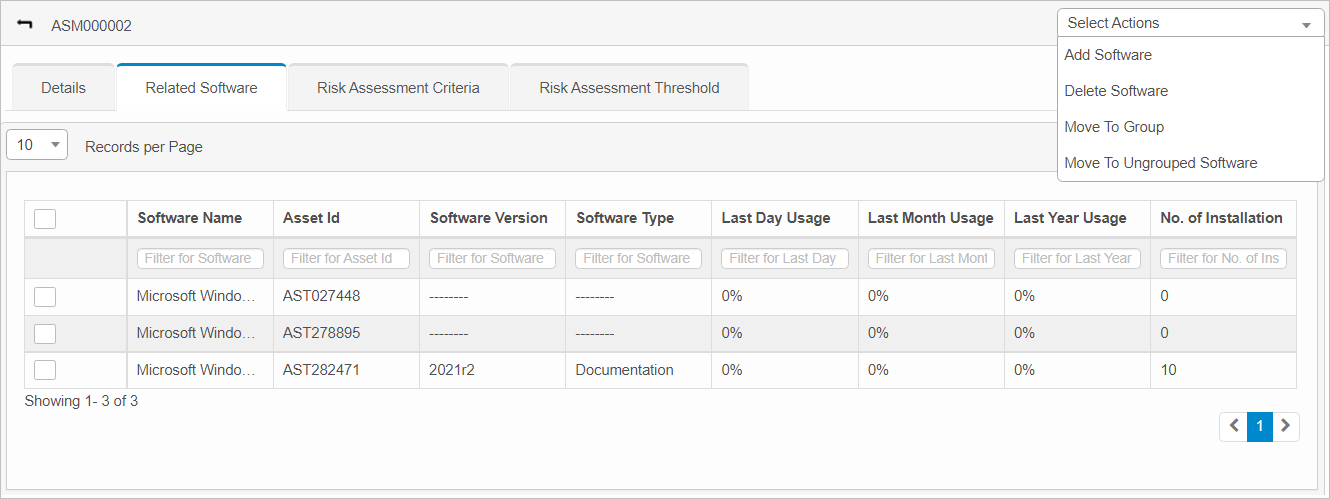
Add Software
| 1. | From the Select Actions drop-down list, choose Add Software. |
| 2. | In the New dialog box, add the Asset Name, Manufacturer, Software Type, Software Version, Software Name, and select the Group. |
| 3. | Click Add. |
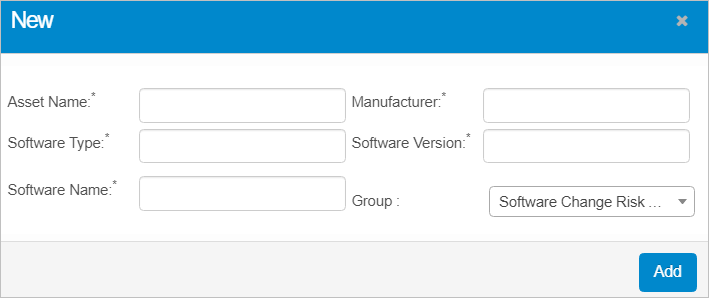
Delete Software
| Deleting is a permanent action and cannot be undone. Deleting may affect other functionality and information in the application such as data in configured reports, fields in windows, selectable options, etc. Therefore, be sure to understand the potential effects before making a deletion. |
| 1. | Select the line containing the software to delete. |
| 2. | From the Select Actions drop-down list, choose Delete Software. |
| 3. | In the Confirmation window, click Yes. |
This function is currently under development.
This function is currently under development.
Use this function to create risk related questions to assess its criteria.
| 1. | In the Details window, click Risk Assessment Criteria. A list containing all currently defined questions displays. |
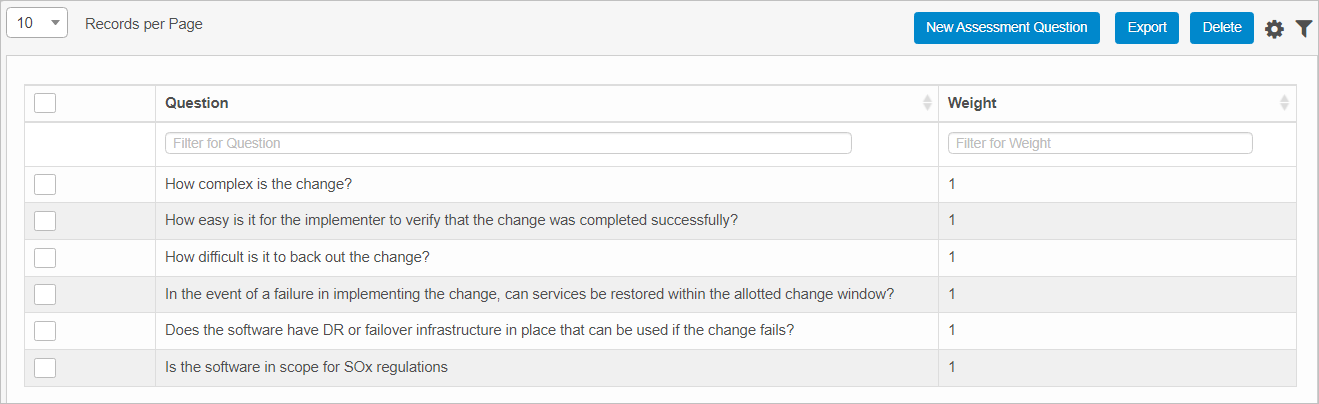
| 2. | Click New Assessment Question. |
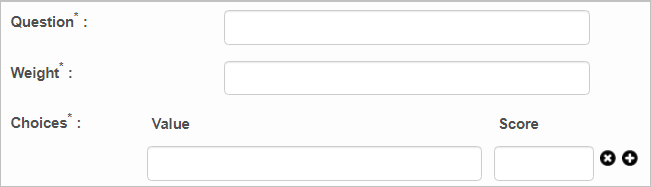
| 3. | In the Question field, enter the risk-related question. |
| 4. | In the Weight field, enter a number for this question. |
| 5. | Enter a Value and assign a Score. |
| 6. | Click Add. |
Use this function to configure a threshold value for the Risk Severity- High, Low, and Medium
| 1. | In the Details window, click Risk Assessment Threshold. A list of all currently configured thresholds displays. |
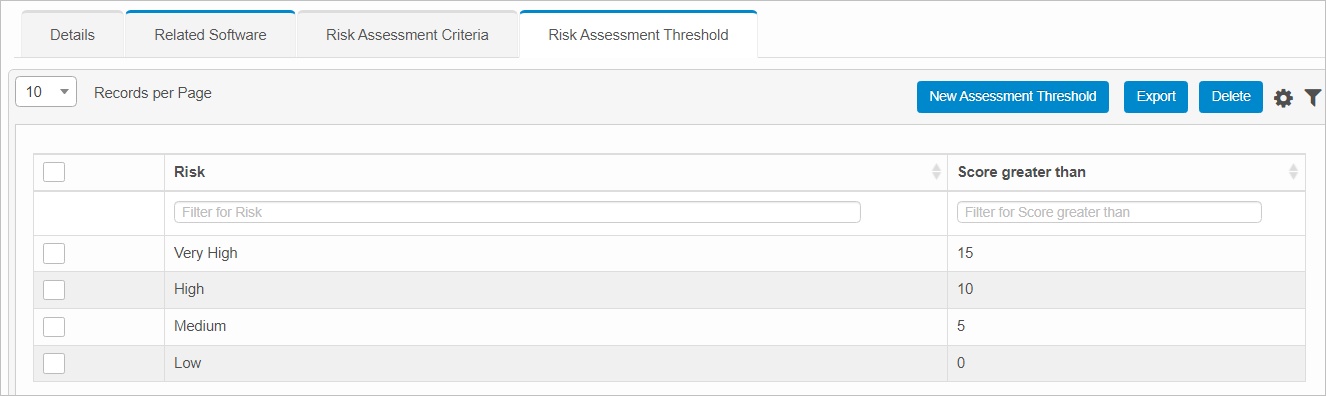
| 2. | Click New Assessment Threshold. |

| 3. | In the Risk field, click the drop-down list and select the applicable risk. |
| 4. | In the Score greater than field, enter the threshold value. |
| 5. | Click Add. |
To export the threshold information shown in the window, click Export. An Excel spreadsheet is generated and an email is sent when the spreadsheet is available for download.
To delete a threshold, select the line item(s) containing the threshold(s), and click Delete.
| Deleting is a permanent action and cannot be undone. Deleting may affect other functionality and information in the application such as data in configured reports, fields in windows, selectable options, etc. Therefore, be sure to understand the potential effects before making a deletion. |
| 1. | Click the line that contains the item to delete. |
| 2. | From the Select Actions drop-down list, choose Delete. If a confirmation message is displayed, take the appropriate action (for example, click OK or Continue). |
Other Functions and Page Elements