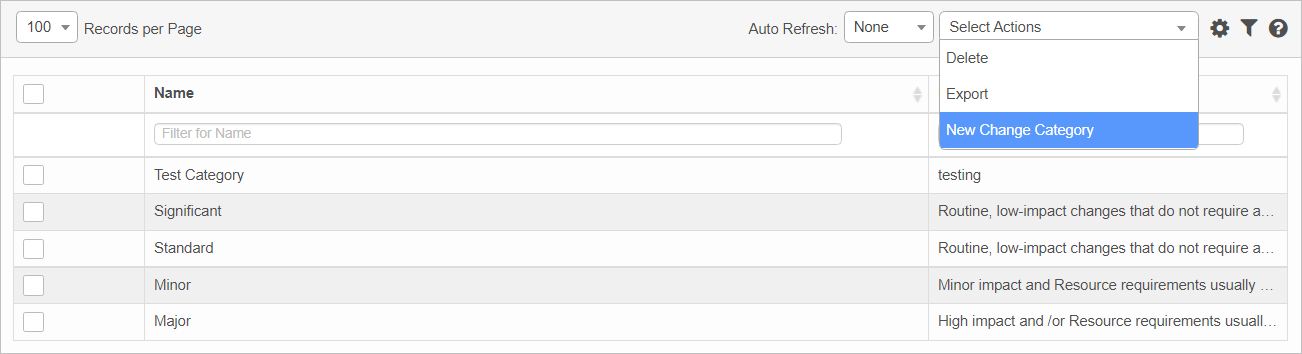Change Category
Use this function to configure a category for the change being associated, such as CI, Application Software, Hardware or any aspect of the business that a change affect. It also enables to classify the Change as Major or Minor or Standard.
In the main window, click Admin > Change Management > Change Category. The Change Category window displays.
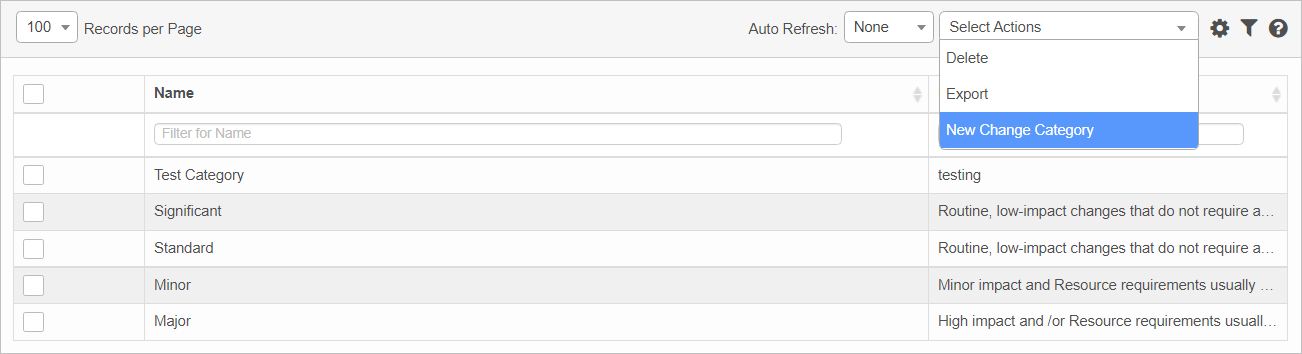

 New Change Category
New Change Category
|
1.
|
From the Select Actions drop-down list, choose New Change Category. The New Change Category window displays. |
|
2.
|
Enter a Name and Description for this category. |
|
3.
|
In the Color field, click in the field and choose a color from the picker OR type a 6-digit hex code. |
 Edit Change Category
Edit Change Category
| |
Not all functions include an option to edit record line items shown in the main window. |
|
1.
|
Navigate to the window containing the record to edit. |
|
2.
|
Click the line containing the record. The applicable window or dialog box displays. |
|
3.
|
Make the necessary modifications. |
|
4.
|
Click Save or Add, as applicable. |
 Delete Change Category
Delete Change Category
| |
Deleting is a permanent action and cannot be undone. Deleting may affect other functionality and information in the application such as data in configured reports, fields in windows, selectable options, etc. Therefore, be sure to understand the potential effects before making a deletion. |
|
1.
|
Click the line that contains the item to delete. |
|
2.
|
From the Select Actions drop-down list, choose Delete. If a confirmation message is displayed, take the appropriate action (for example, click OK or Continue). |
Other Functions and Page Elements